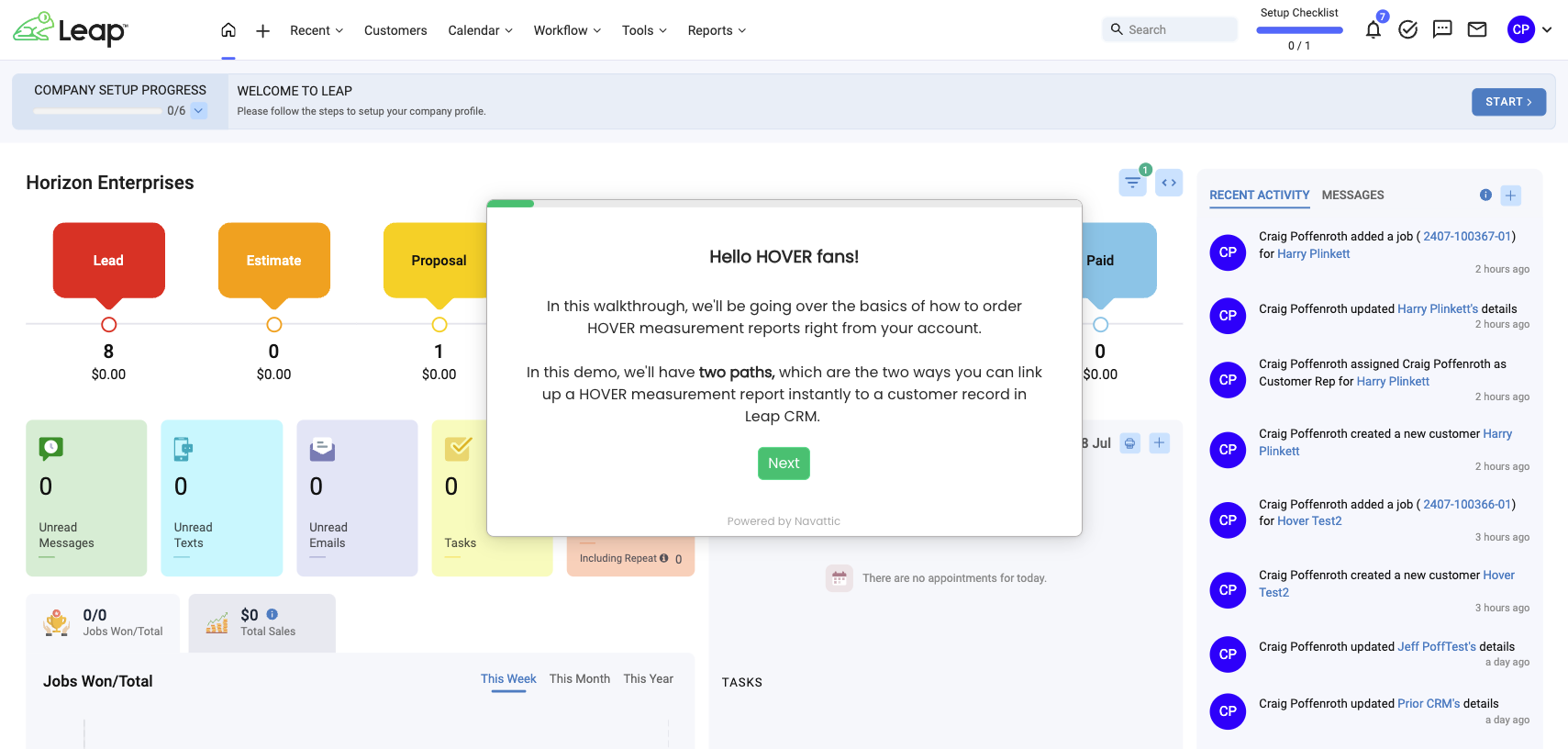Accurate Proposals with LeapCRM and Hover
Integrating LeapCRM with Hover enhances project accuracy by pulling in Hover measurements directly in LeapCRM, reducing errors and saving time. Now, you can create professional, visually appealing proposals, enhancing the customer experience and making it easier to close deals.
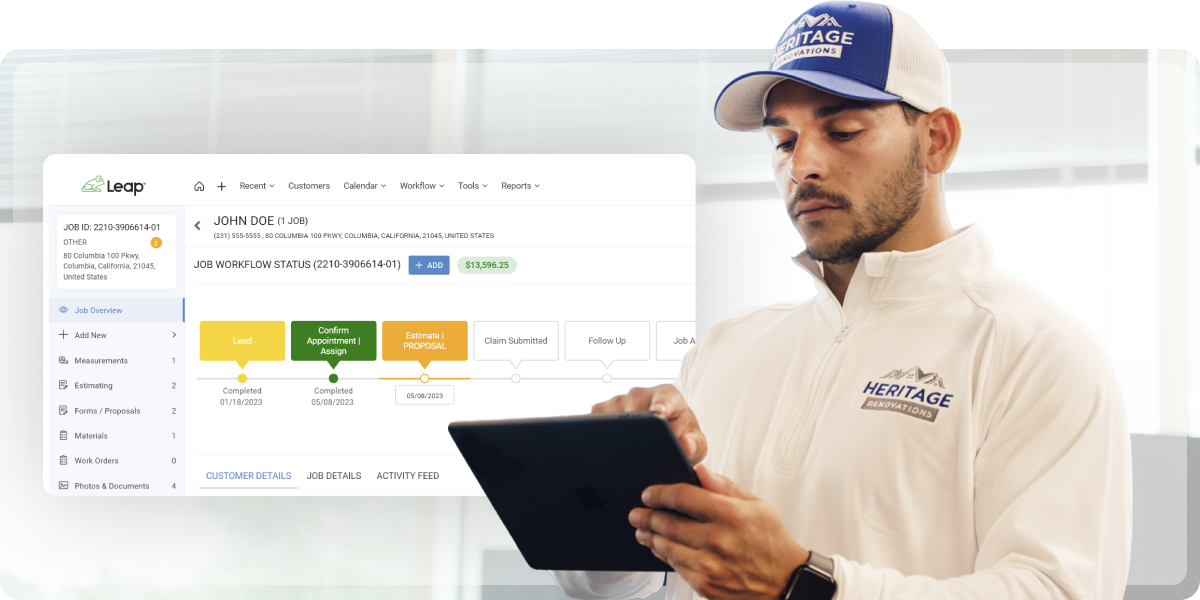
See Leap and Hover in Action
Why Choose Leap & Hover?
Accurate Measurements
Say goodbye to manual measuring errors. Hover's advanced 3D technology provides precise measurements, ensuring your estimates and orders are spot on.
Professionalism
Impress your customers with detailed 3D models and accurate measurements. This integration enhances your presentation and builds trust.
Save Time & Make Money
Streamline your workflow with automated measurement imports from Hover to Leap CRM. Spend less time on tasks and more time closing deals.
The Benefits of LeapCRM & Hover
| Create detailed estimates and proposals | Eliminate tape measure and windshield time |
| Use checklists and annotate photos | Show homeowners what their final project will look like |
| Communicate project details with homeowners |
Populated takeoffs and direct ordering with suppliers |
Frequently Asked Questions
Q1. Can I create HOVER jobs straight from the Leap Dashboard?
Yes. You can create HOVER jobs straight from your Leap dashboard, saving you time in the field.
Q2. How do I connect HOVER with Leap?
To connect your HOVER account with Leap, follow these quick steps:
Click your profile icon.
Click Settings from the drop-down menu.
Click Measurements from the Settings menu.
Click the HOVER tab.
Click the Connect HOVER button.
A window will appear. Prompting you to log into HOVER to authenticate your credentials and complete the connection.
Q3. How do I sync jobs with HOVER?
Once connected, you can sync Jobs with HOVER upon creation. When you first create a Job, you will now be able to select Sync with HOVER to import the Hover report. In addition, you will be able to apply measurements from HOVER directly into an Estimate Worksheet in order to pre-populate quantities from designated quantity formulas.
Q4. How can I apply a HOVER measurement to a Leap CRM estimate?
To apply a HOVER measurement to an Estimate, you’ll need to follow these Quick Steps:
Connect your HOVER account to Leap.
Create a Customer & Job.
When creating the Job, select Sync Jobs with HOVER.
An order for a HOVER measure sheet will be initiated. You can view the status of the report within your Measurement settings.
Once the report is completed, Apply your Measure Sheet to an Estimate Worksheet.
Q5. Is HOVER integrated with Leap CRM and Leap SalesPro?
Yes. Hover is integrated with both Leap CRM and Leap SalesPro.